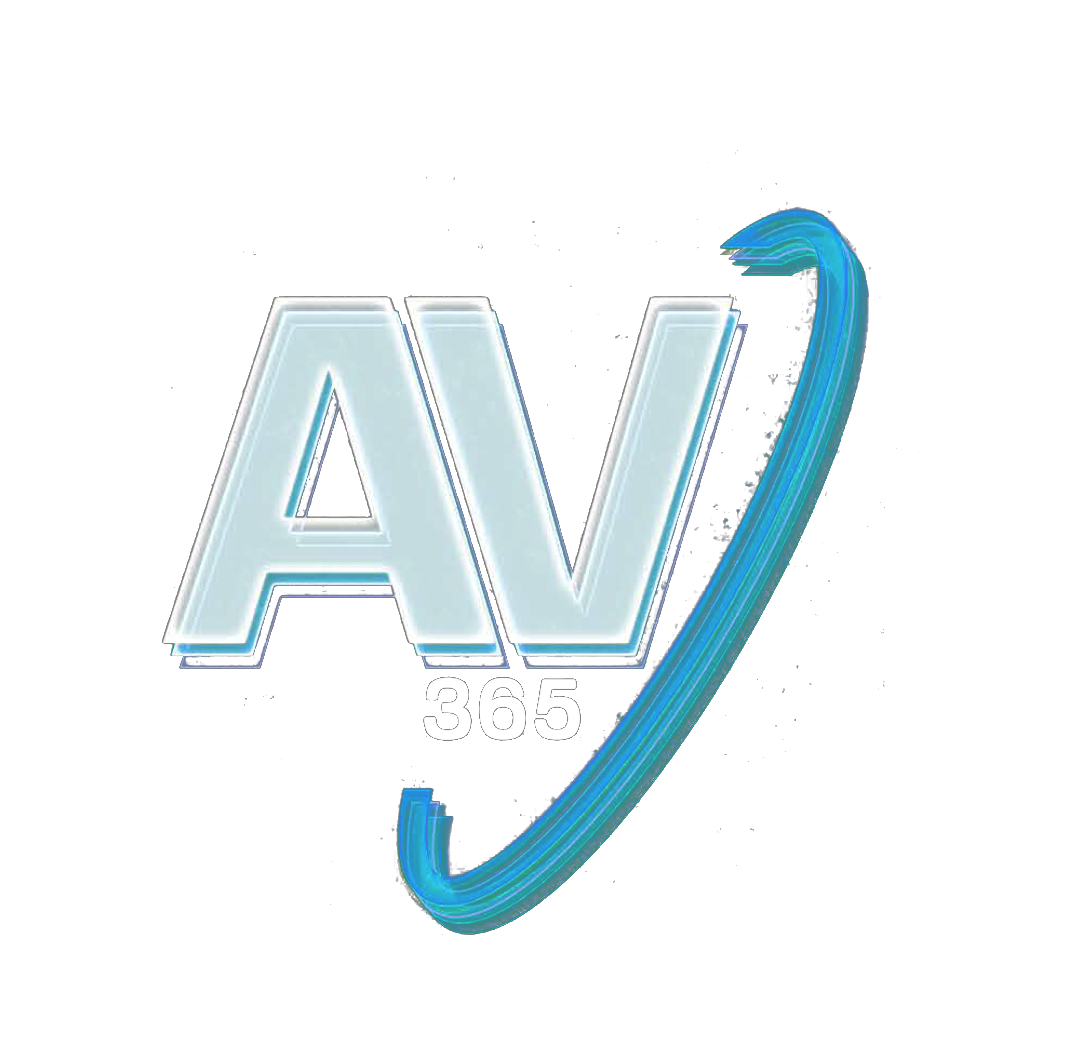Davinci Resolve Editor Keyboard
The DaVinci Resolve Editor Keyboard is a full sized traditional QWERTY edit keyboard in a premium all metal design. Featuring a machined metal search dial with clutch it also includes extra edit trim and timecode entry keys. It's even designed to install via a desk cut-out for flush mounting!
Search Dial Control
The DaVinci Resolve keyboards allow a better quality editing experience because they create a physical connection to the edit that’s deeper than a simple computer mouse. The search dial is a machined metal design so it has a weighted feel and it can be spun fast to move up and down the timeline quickly. However the search dial is more than this because it can be used for live trimming! Simply press one of the trim buttons and the search dial will transform into a large adjustment knob for real time precise trimming! Once you've experienced trimming with the search dial it's virtually impossible to go back to a mouse!
Transport Control
Hardware control panels are perfect for fast playback control! Instantly start and stop playback using the space bar style button that's positioned so it can be pressed with your thumb! The shuttle jog and scroll buttons change the function of the search dial so you can edit fast and accurately.
Source Tape for Scrolling Clips
Traditional edit software uses thousands of clips to organize your media so you need to constantly click and drag clips to edit. That’s too slow for work such as TVCs news promos and training videos. However old tape based linear editing had the advantage of all media being played from a videotape so you could simply fast forward and rewind to see all your shots! Now the cut page has a modern version of the videotape and it’s called the source tape. Simply push the source button and use the search dial to scroll through all your media! Plus the current clip is highlighted live in the bin! After the edit the viewer will stay in the source tape so you can move to the next shot faster.
Fast In and Out Points
Entering in and out points is the most used function in editing so the speed editor keyboard includes large in and out point buttons that you can easily locate by feel. That’s perfect for two handed editing where you're using your right hand for transport control and your left hand is placing in and out points and performing edits. You can simply scroll along with the search dial and place in and out points anywhere you want! Once the in and out points are set just reach your fingers up to the edit function buttons to perform the edit. The in and out points can also be used to focus the source tape. Then you can change the source tape back to the whole bin by pressing the escape key.
Intelligent Keyboard Edit Modes
Editing with a keyboard is different to editing with a mouse so the cut page editing functions have been upgraded to take advantage of the speed of a keyboard. The edit functions are intelligent and use the smart indicator in the timeline to work out where to insert so most of the time you don't need to place in or out points in the timeline to do an edit! They are located just above the in and out keys so are easy to locate by feel. Plus each time you edit the cut page won't waste time switching over to the timeline allowing you to stay in the source tape and visually browse placing clips continuously. That's much faster as you can just keep throwing clips into the timeline!
Smart Insert
Smart insert is similar to the traditional insert edit function however it’s smarter as it eliminates the need to switch to the timeline and place an in point. All you need to do is select smart insert and it will locate the nearest edit in the timeline and insert the clip in that location!
Append To End
Append to end is fantastic for building
edits fast. Simply select an in and out point on the clip and then append to end will add the clip to the end of the timeline. Append to end is fantastic when adding shots to an edit from content that’s been shot in time order.
Ripple Overwrite
Ripple overwrite is a popular edit function and it lets you replace shots extremely quickly. When applied it will replace the clip in the timeline with the selected clip and if the clip is a different length it will adjust the space to accommodate the new clip and ripple the timeline duration.
Close Up
Close up is best for creating two camera angles from the one camera. Simply shoot your subject with a wide or mid shot and then when close up is applied it will create a slightly zoomed in version of the same camera shot and place it on top of the timeline.
Place On Top
Place on top is similar to traditional edit functions and this edit mode will place the clip on top of the background layer that’s already in the timeline. If the timeline doesn't have a layer above the background layer it will add a new timeline track and then place the clip on top.
Source Overwrite
When shooting with multiple cameras and sync timecode source overwrite lets you browse shots and add cutaways to your timeline. It automatically matches the clip timecode to the timecode of the timeline and places the clip in sync on the layer above. It's a simpler alternative to multi‑cam!
earch Dial Live Trimming
With a large high quality search dial built into the panel you get an extremely accurate way to trim shots. With the search dial being such a physically large control it completely transforms how it feels to trim shots. Plus it’s much faster too! The trim buttons will change the search dial into a trim control and you simply hold the trim buttons and rotate the search dial. This means you can select various trim modes with your left hand while adjusting the trim with your right. It's extremely fast and the smart indicator in the timeline will let you know which edit you're trimming. Just move along the timeline and live trim edits. It’s a whole new way to work!
| Features | |
|---|---|
| Type | Keyboard |